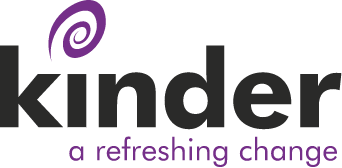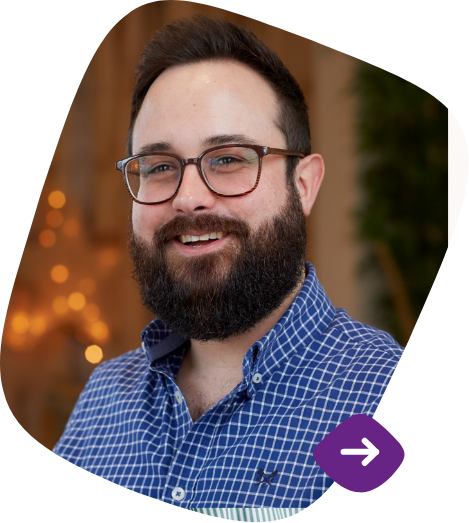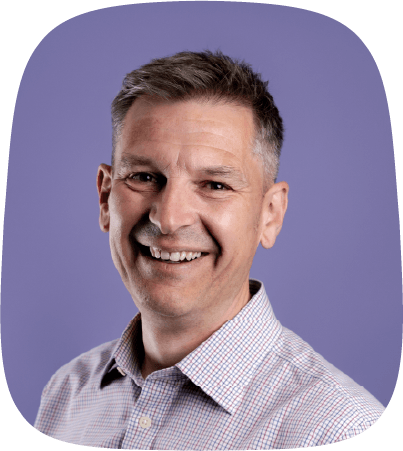If you provide digital services to consumers in the EU, and have registered for HMRC’s MOSS scheme, you can set up Xero to record and report MOSS sales.
For further information about the MOSS scheme, refer our earlier blogs and to the HMRC’s website:
Register for and use the VAT Mini One Stop Shop
Set up MOSS tax rates
Add a separate tax rate for each EU member state where you make MOSS sales. Choose the tax type MOSS Sales. Use these tax rates on your invoices for MOSS sales so that these sales can be easily tracked and reported.
We recommend you name your MOSS tax rates in the format ‘MOSS + Country Name + Amount %’ so that they appear together in your tax rate list in Xero. For example, MOSS France 20%.

How do MOSS sales appear on the Xero VAT return?
Sales using a tax rate with a MOSS Sales tax type are not included in the Xero VAT return, but they are listed on the VAT Audit Report. We recommend you run the Account Transactions report to find your MOSS sales for your VAT MOSS return.
Run the Account Transactions report to prepare for your VAT MOSS return
If you are registered for VAT on the Cash basis, your MOSS sales appear in the VAT Audit report on the cash basis. Run the Account Transactions report to get a list of your MOSS transactions on the accrual basis for your MOSS return.
Run the Account Transactions report to prepare for your VAT MOSS return
You can run the Account Transactions report to find your MOSS sales for your VAT MOSS return.
Ensure that in Report Settings:
- Under the General heading, you have selected Accrual for the accounting basis
- Under the Display heading, you have grouped by VAT Rate Name
- You have included the following columns:
- Gross
- VAT
- VAT Rate

Your report will display as follows.